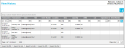Inventory Quantity Roll Up
When an inventory item quantity roll up is performed, the site-location-unit of measure quantity for an item is rolled up from a lower unit of measure to a higher one.
Inventory Roll Up Conditions
It is possible to perform this type of transaction for an item under these circumstances:
- the division uses multiple units of measure
- the item contains more than one unit of measure
- the item is contained in inventory and has an available quantity at a site-location that is more than one and this available quantity is found in the lower unit of measure.
Inventory Roll Up Example
The steps below illustrate how to perform an inventory roll up.
- At the Manage Company page, add a division that uses multiple units of measure.
- At the Manage Company page, add a site to the division.
- At the Manage Locations page, add a location to the site.
- At the Manage Lookups page, add two units of measure: EA and CS.
- Add a new item. Add two units of measure to this item at the Units of Measure tab in the Add Item form: EA (each count equals 1) and CS (each count equals 10).
- From the Manage Items page, add this item to a location by selecting the Add Item to Inventory icon
 to reach the Add Item to Inventory form. When adding this item to inventory, assign it a unit of measure of EA and add a quantity of at least 10 to the location.
to reach the Add Item to Inventory form. When adding this item to inventory, assign it a unit of measure of EA and add a quantity of at least 10 to the location. - Select Inventory > Inventory Data to reach the Inventory Data page.
- Find the site-location-item unit of measure quantity for this item.
- For this item, select the
 Convert Unit of Measure icon. The Convert Unit of Measure form appears.
Convert Unit of Measure icon. The Convert Unit of Measure form appears.
- The site-location-item-unit of measure quantity for this item is placed in the Convert From portion of the form.
- The unit of measure conversion information is placed in the Convert To portion of the form. To roll this inventory up to a larger unit of measure (from EA to CS), select the unit of measure that you want to convert this item into. In this example, select CS (Case).
- In the Unit of Measure Conversion field, a .1 appears. This indicates the quantity of the item for this unit of measure; thus in this example, the each count unit of measure quantity for a case is equal to an each count of .1. This means an EA count of 10 equals a CS count of 1.
- In the Quantity to Convert field, select the amount of the available quantity of this item that you want to roll up into the higher unit of measure. To convert the available quantity of 1 EA at this location into one case, select 10.
- Press the Tab key on the keyboard. The Total Quantity field is populated with the new site-location-unit of measure quantity for the unit of measure conversion being performed, which is 10 EA into 1 CS.
- To process this unit of measure conversion, select the
 Save icon to close the form and process the unit of measure conversion. You are returned to the Inventory Data page; the site-location-unit of measure quantity for this item has been updated according to the unit of measure conversion that has been processed. For item number UOM, the unit of measure EA quantity has been converted from 10 EA to 1 CS. (To cancel processing this conversion, select the
Save icon to close the form and process the unit of measure conversion. You are returned to the Inventory Data page; the site-location-unit of measure quantity for this item has been updated according to the unit of measure conversion that has been processed. For item number UOM, the unit of measure EA quantity has been converted from 10 EA to 1 CS. (To cancel processing this conversion, select the  Cancel icon to close the form and discard the unit of measure changes.)
Cancel icon to close the form and discard the unit of measure changes.)
- Furthermore, an Inventory Roll Up From and an Inventory Roll Up To transaction may be found at the View History page (Reports > View History).